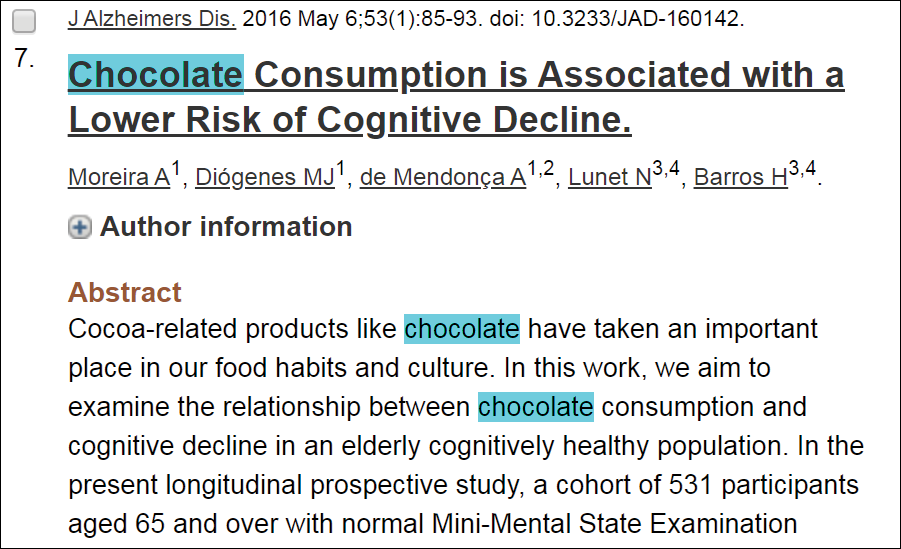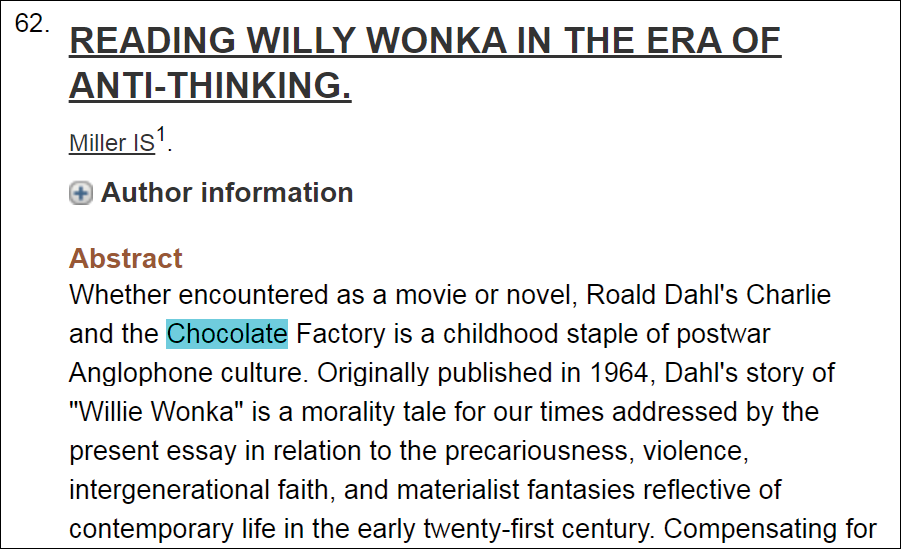Have you unleashed the power of PubMed? Here are some tips for getting the most out of your PubMed experience.
Cast a wider net with subject headings
When you search a topic in PubMed, the database will attempt to seamlessly add Medical Subject Headings (MeSH) in the search to make sure you are finding articles that might be using different terminology. For example, searching “blood clot” maps the search to the MeSH “thrombosis” which would also include articles that use the word “thrombus.” It also includes terms in the MeSH tree under thrombosis, such as retinal vein occlusion and thrombophlebitis. To check which MeSH were incuded in your search:
- Change the Sort by feature from “Best Match” to “Most Recent.”
- Check the the “Search details” box.
If you are worried your search is not picking up all of the articles on your topic, please contact a Becker librarian and we’ll be glad to help! To find specific MeSH terms, change the drop-down menu on the left of the search box in PubMed from “PubMed” to “MeSH” to search the MeSH database.
Highlight search terms
A favorite feature among librarians, highlighting allows you to quickly skim through the results for an article on your topic. You will then be able to see if the search term is in the title, how often it appears in the abstract, and in what context. Below is an example of two articles from a search on the effect of chocolate on cognition. With highlighting turned on we can quickly tell the first article is on-topic, but the second article is about the book “Charlie and the Chocolate Factory” so we can quickly skip over it in the results list.
To turn on highlighting:
- Click on MyNCBI in the top right page (create a MyNCBI account).
- Click NCBI Site Preferences at the top.
- Click “highlighting” under Common Preferences.
- Select a color.
PubMed search alerts
You can customize a search on a topic, author or journal title and receive an email alert when new results that meet your defined search criteria are added to PubMed.
- Create a free MyNCBI account.
- Run your desired search.
- Click “Create alert” under the search box.
- Choose how often you would like summary emails (monthly, weekly, or daily).
Need more help?
It only takes eight minutes to become an Advanced PubMed searcher! Watch our Advanced PubMed Search Tips video.
The library will be giving PubMed/PMC Flash Sessions during the Open October series of events. The 20-minute sessions on PubMed/PMC will take place on Wednesday, Oct. 9 at 9 a.m. and 11:20 a.m. in Becker Medical Library, Room 300 (see full flash session schedule here).
Becker librarians are also available for one-on-one consultations. To make an appointment, email askbecker@wustl.edu.