Research Profiles at Washington University School of Medicine is a publicly accessible and searchable knowledge base for exploring the expertise, research interests, and publications of the faculty, departments, institutes, and centers of Washington University in St. Louis. Profiles uses the Pure portal platform developed by Elsevier.
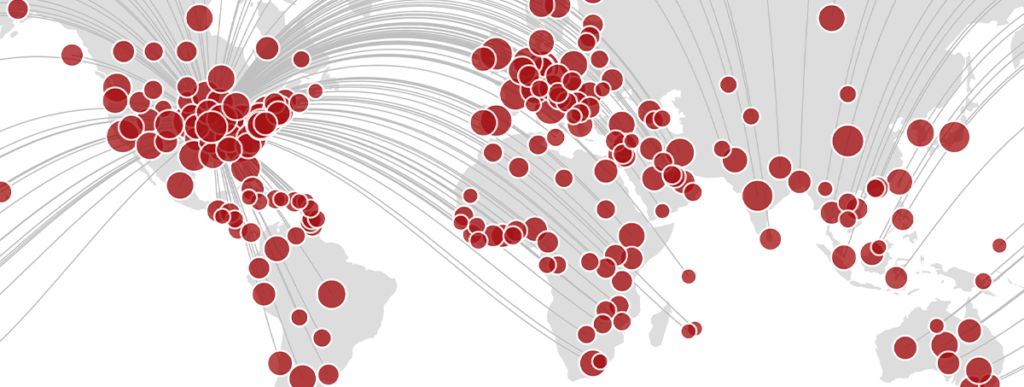
Request an Update
Use the update profile button below to request changes to a profile. Please include all requested changes in one submission. Learn more about the types of information included on faculty and organizational profiles.
Update a ProfileThe Research Profiles at Washington University School of Medicine team will contact you with any questions.
Research Profiles Portal
Research Profiles allows users to browse or search across content categories, including people, departments and scholarly activity.
Use the Search Bar to find articles, authors and departments related to a concept, or select Profiles, Departments, Divisions and Centers, or Research output to explore the content and concepts related to the category selected.
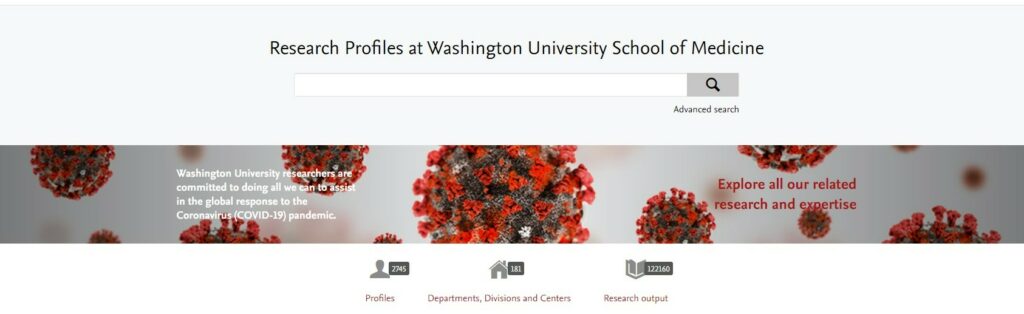
Network Map provides a geographic display of collaborations between researchers at Washington University and countries and territories worldwide. Clicking on red dots in a particular region of the map will display additional details about the external collaborators on research outputs.
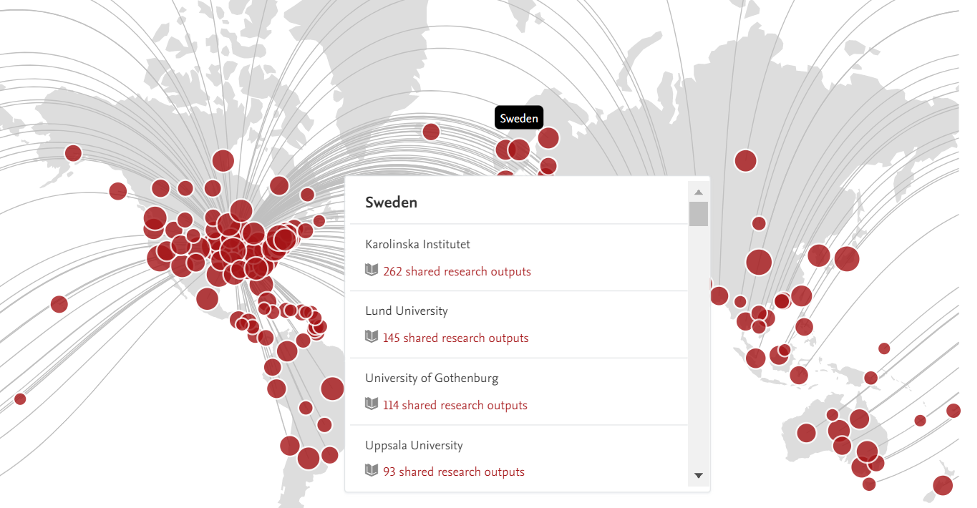
A Fingerprint visualization is a list of weighted terms related to a text analyzed by the Elsevier Fingerprint Engine.
To create the Fingerprint visualization on the Research Profiles homepage, the Elsevier Fingerprint Engine analyzes the collective body of research outputs authored by researchers at the School of Medicine. The relevance of individual concepts are weighted, indicating their relevance to the whole. Click on a concept ring to see how many researchers, departments and publications are associated with a particular topic.


Faculty profiles include names, titles, and associated organizations at the School of Medicine. The profile header also includes a link to the faculty member’s Scopus author profile page, their total number of citations and a bar graph depicting research activity spanning their career.
The main profile page, or profile Overview section, includes previews of information like Research output, a Fingerprint visualization, Network, and Similar Profiles.
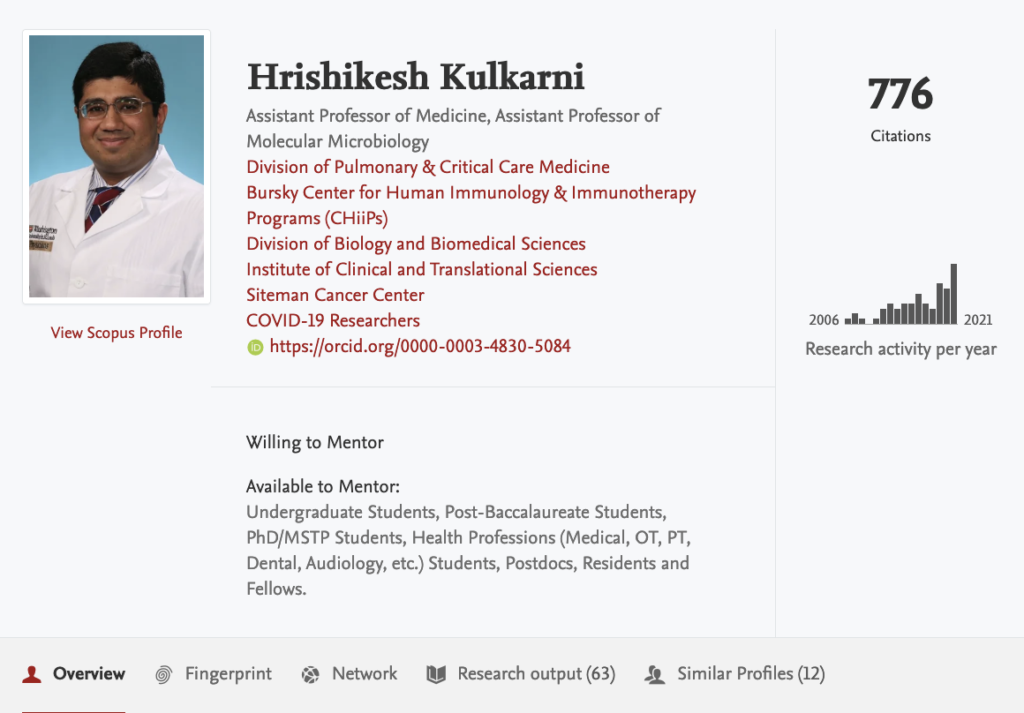
You can include additional information such as an ORCID ID, link to a lab website, mentorship availability and interest statements.

Similar to faculty profiles, organizational unit profiles show aggregated displays of content, including Faculty Profiles, a Fingerprint visualization, Network, Research output and Similar Units.

Organizational unit profiles can include a description and a link to the unit website.
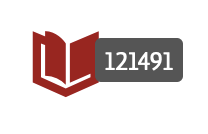
Research outputs are academic publications imported from the Scopus database. Each research output has a dedicated page as well as a unique Fingerprint visualization.
Click here to learn more about the types of articles included in research outputs.
How to use Research Profiles
Enter a concept into the search bar on the homepage and select ‘Concept:.’
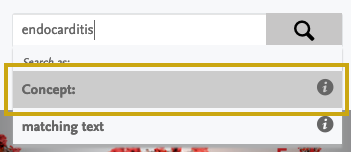
View the total number of matched profiles, departments and research outputs on the left.
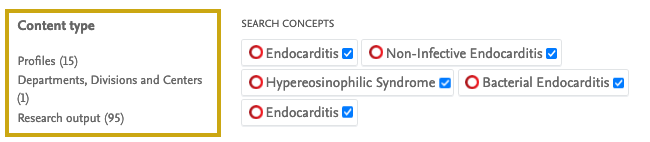
Deselect matching concepts from the list to broaden search.
A list of researchers appears in order of relevance to each person’s collective body of published articles.
Quickly analyze text from publication abstracts, research grants or funding announcements to generate a Fingerprint visualization, and match Fingerprints with researchers at Washington University School of Medicine.
- From the Research Profiles homepage, click Advanced Search.
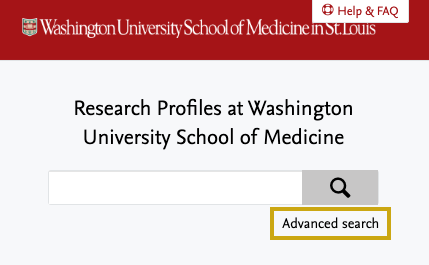
- Click the Copy/paste text – find expertise tab.
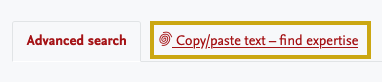
- Paste your text in the search box and click Analyze text & identify concepts.
- Click Show all to select/deselect concepts and view profiles with matching concepts.
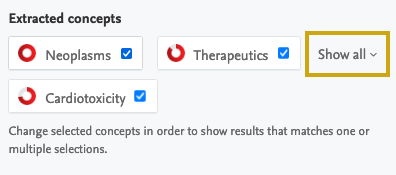
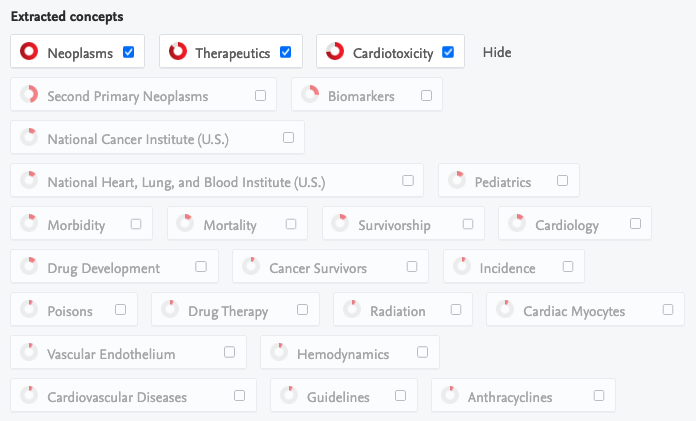
- Finally, choose the export option to download the list of School of Medicine faculty with matching profiles to Excel.

- From the Research Profiles homepage, click Profiles.
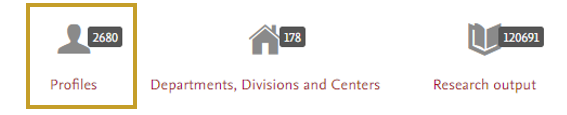
- From the filter options on the left, use the Mentorship for filter to refine list by mentee type.
- Refine the list by Concepts or Research Units.
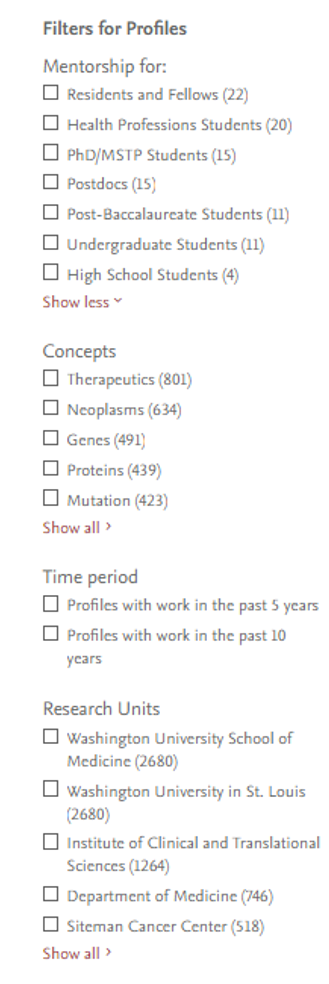
- Click on a mentor’s name to view their profile, published research and view their mentorship statement (if provided).
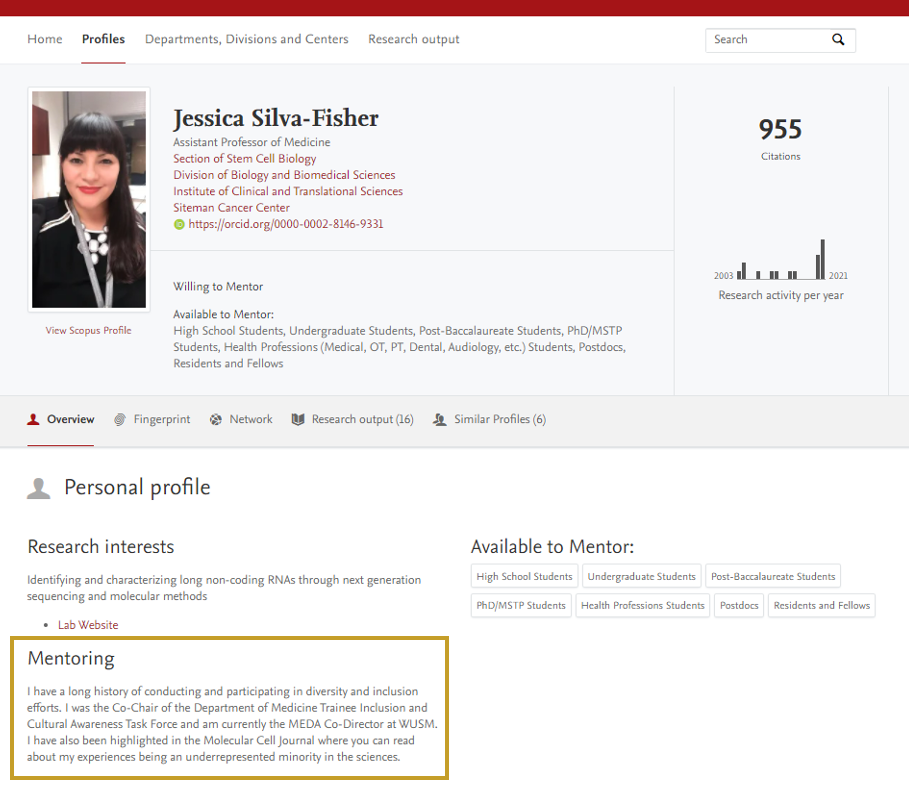
Use the steps below to increase the buzz around your research contributions and enhance the impact of your work.
- Submit your mentoring, research, and clinical interest statements to the plain language review service, making it easier for non-researchers, patients and students to understand your work.
- If you do not already have one, go to the ORCID website to create an ORCID iD. Once registered, request to add it to your profile.
- Add a lab website to your profile using the Profile Change Request Form.
- Highlight and direct people to your recently published articles by including a link to your profile on your email signature, Twitter profile, university departmental page and lab website.
- Enter a researcher’s name into the search bar, or browse and select it from the list of options on the content pages to view the profile.
- Select Research output to view publications.
- Select any article title to view additional details about the impact of an article, including Scopus citations and altmetrics.
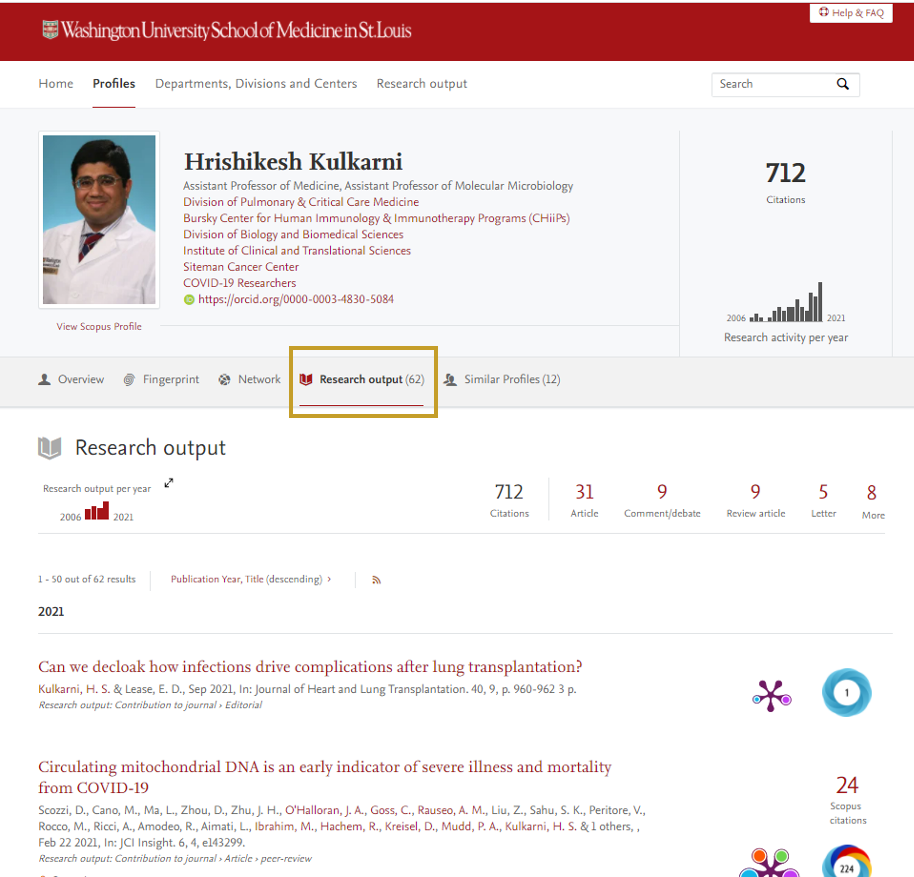
- Click Research output per year or the double arrow to view distribution of publications across a person’s career.
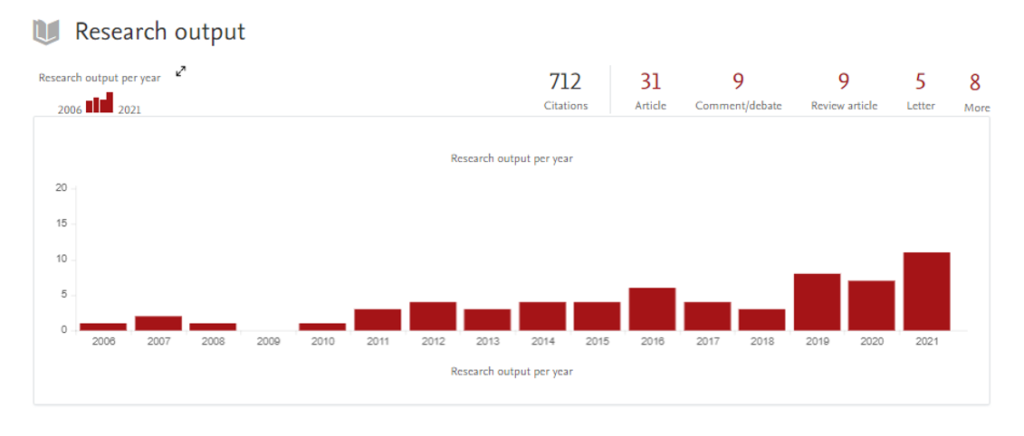
- Enter a researcher’s name into the search bar, or browse and select it from the list of options on the content pages to view the profile.
- Select Network to view a researcher or department’s collaboration details.
- Adjust the collaboration minimum and year span to view ties of collaboration.
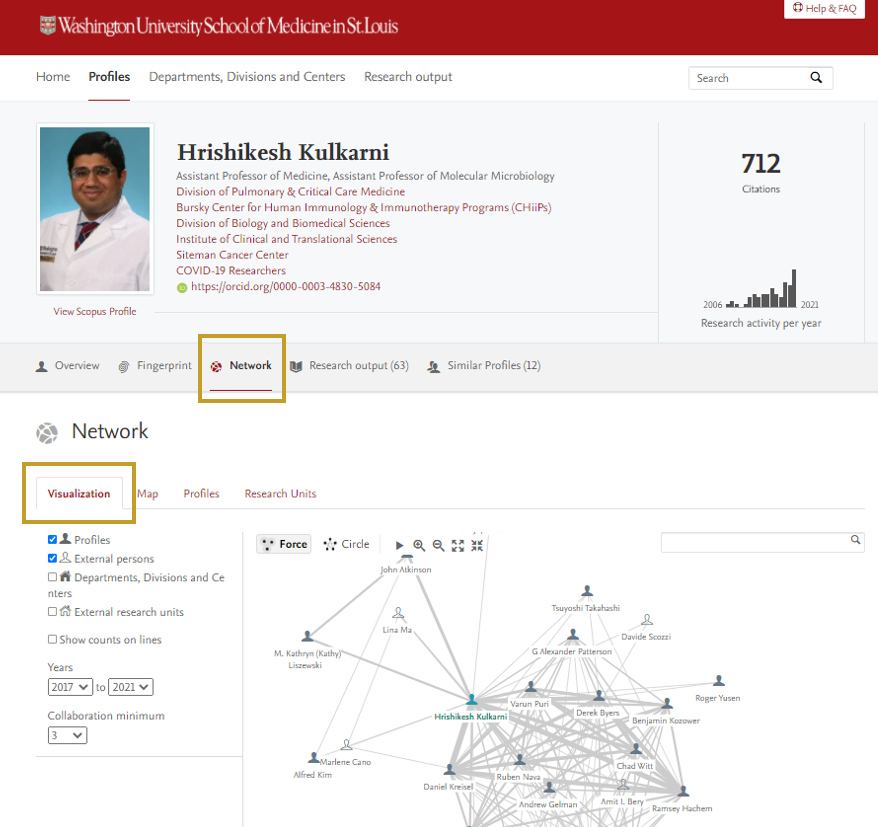
- Explore collaborations between individuals and departments—both internal and external—using filter options on left.
