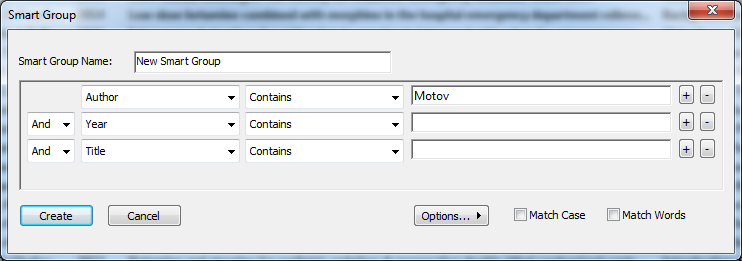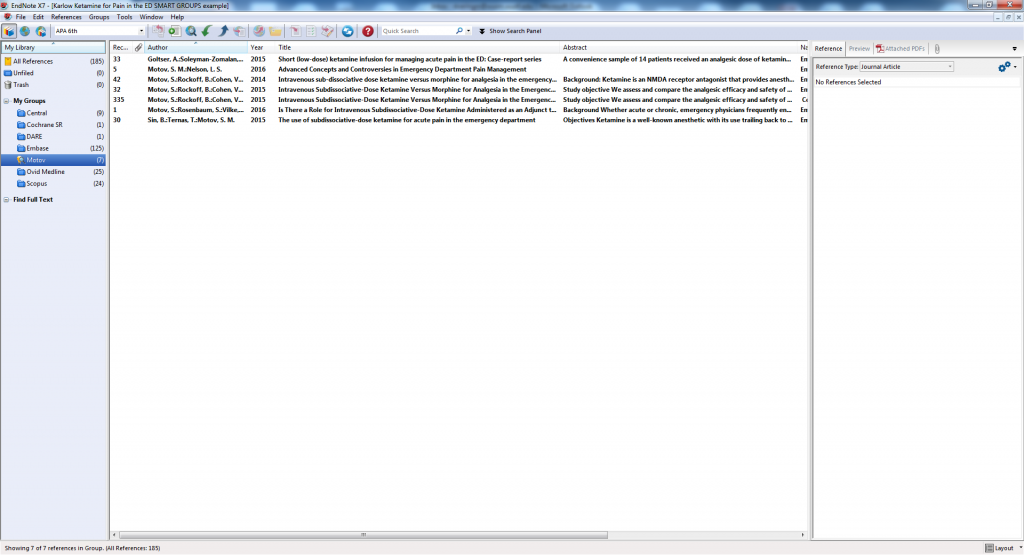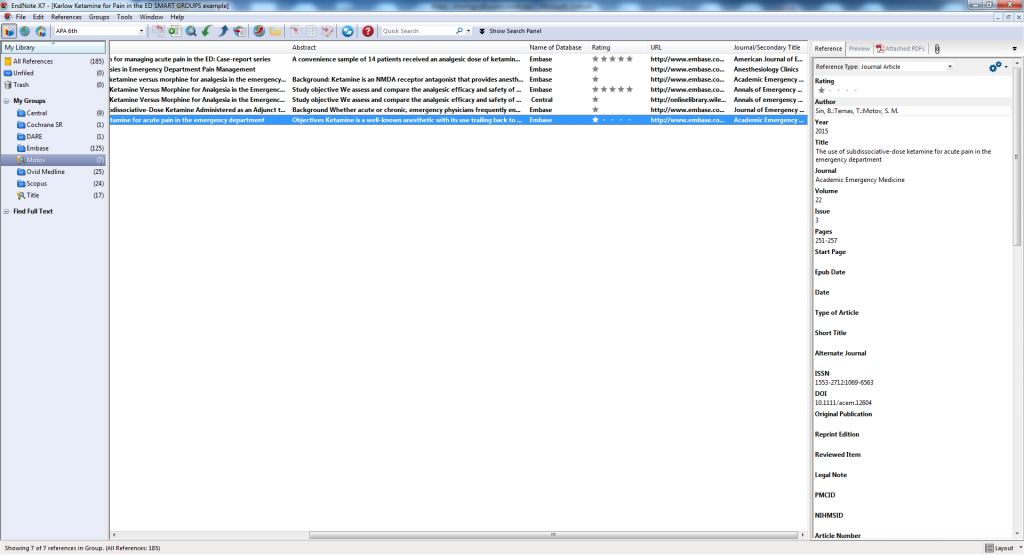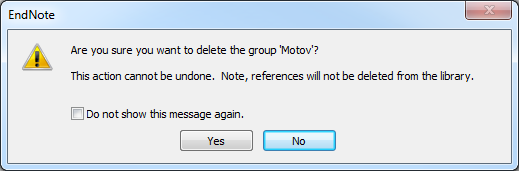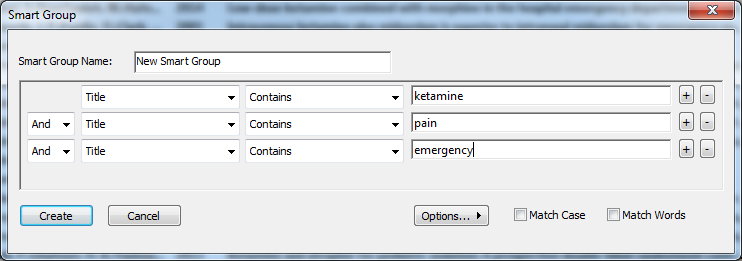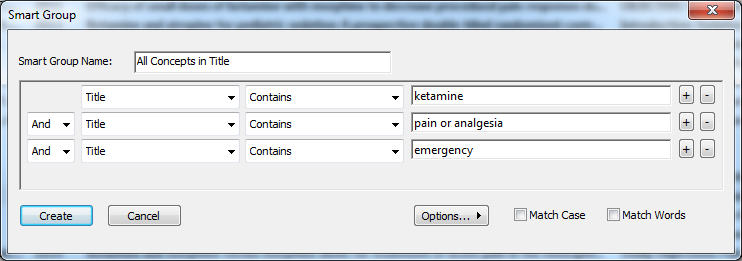Endnote is a citation management software that helps you organize the results of a literature search. It can be frustrating to look through a library for relevant articles. One tool to help with this is Smart Groups. A Smart Group organizes references based on search criteria. For example, if you have a particular author you would like to highlight, and they are not the first author, you can search the author field. All articles by the author will be placed in a special group while still remaining in the original folders. (Click the screenshots below to enlarge them, if needed.)
You can then rank the articles, and delete the smart groups without deleting the original articles.
Smart Groups allows you to search within the results in Endnote and place in a temporary group. Pro tip: Narrow the search down to title, so you know from the beginning that you have enough literature to write a review. Unfortunately, this does not mean you can skip looking through all of the other articles from the search results, but this can be used as a shortcut for quickly finding some relevant articles.
Steps for using Smart Groups:
- Select references that you would like to search, such as a group or All References.
- Go to Groups > Create Smart Group
- Name the Smart Group
- Change the search fields to your liking
- This will then add a new group that contains articles that match your search criteria
You can have synonyms of terms in a search field if you use the Boolean operator OR between the terms.
Here are some videos from EndNote Training that show more in-depth details for using Smart Groups.
If you’d like help using Smart Groups in Endnote, contact Michelle Doering to schedule a consultation.