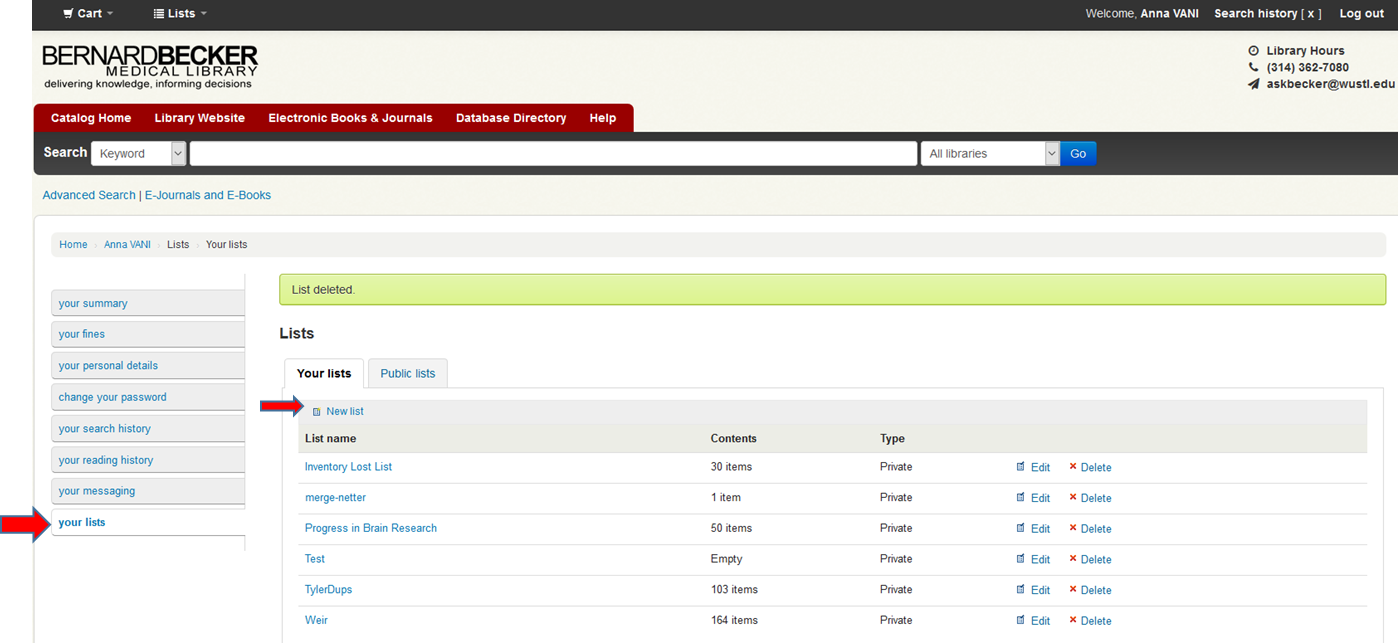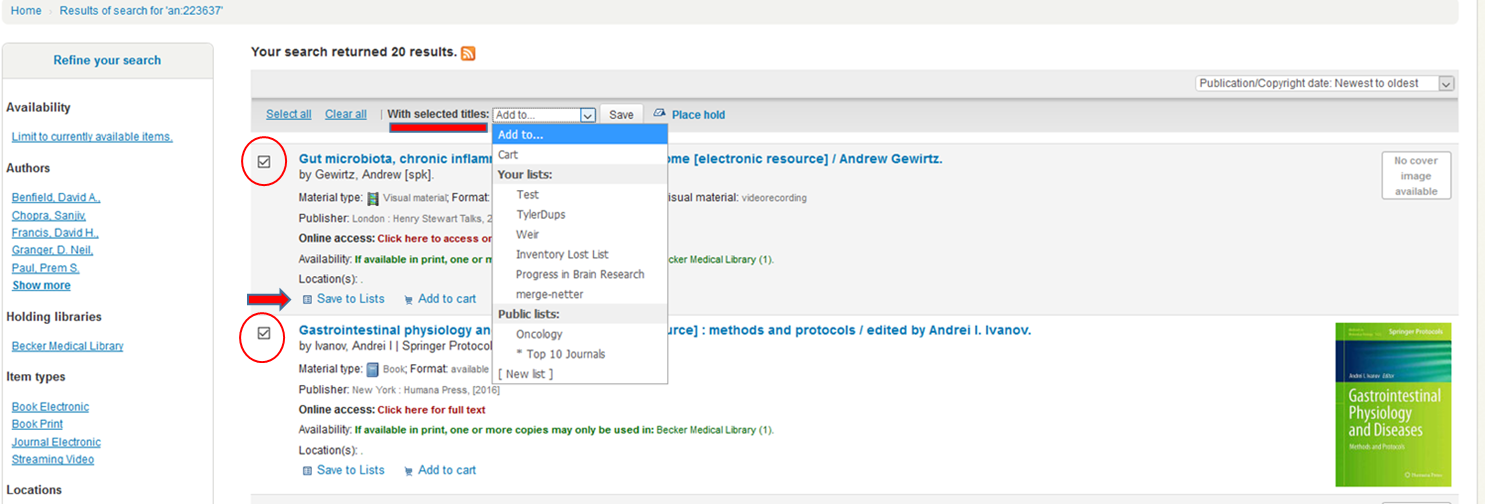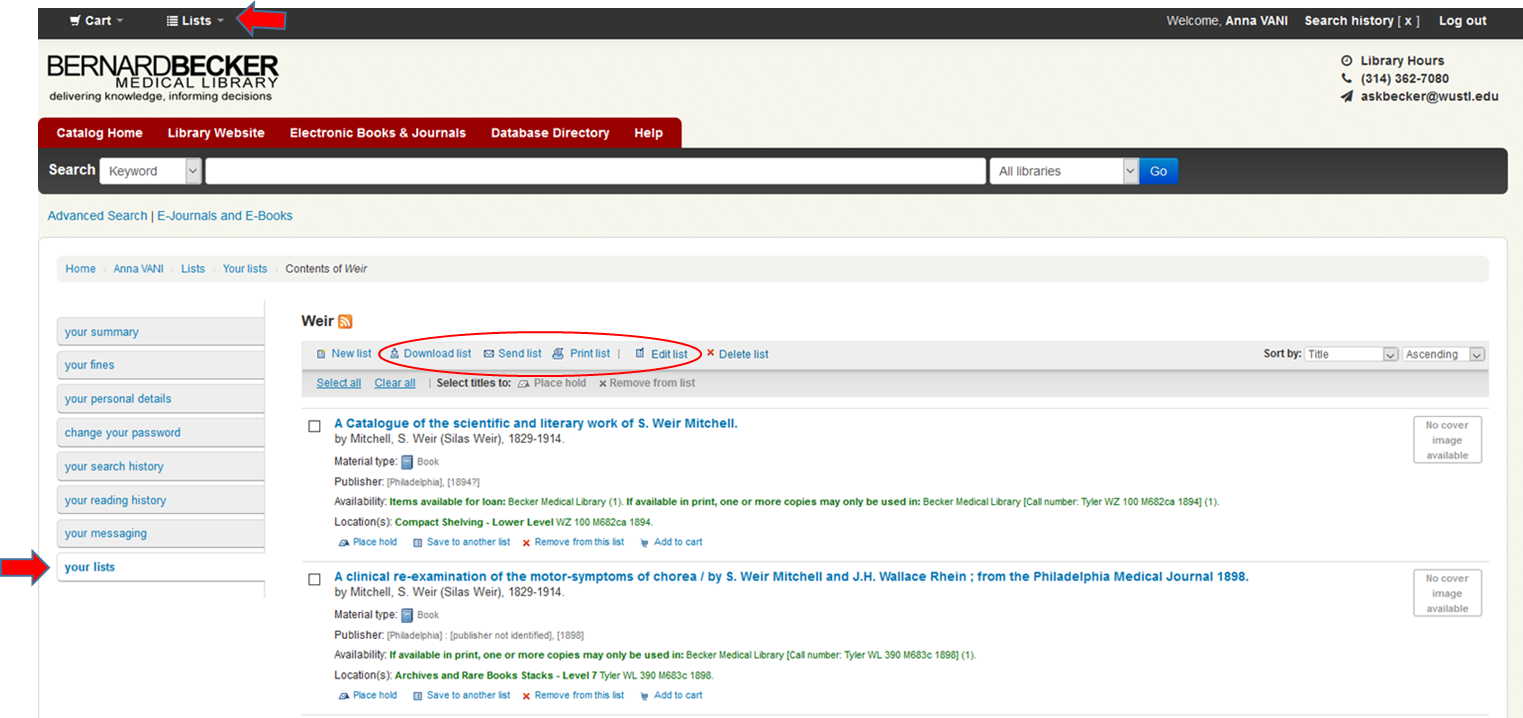When searching in the library catalog you can save useful resources to a list. To do this, you will need to log in to your library borrower’s account in the library catalog. (If you do not have an account, contact askbecker@wustl.edu for quick and easy set-up.) Click on screenshots below to enlarge if needed.
Once you have logged in you will see a tab on the lefthand side for “your lists.” If you click this tab, you will see “your lists” and “public lists.” To create your own list, click “new list.” The system will prompt you to name the list and will default to a private setting where only you can view and share the contents. Public lists are available to all library catalog users.
After you have named your list, complete a keyword or advanced search to add items of interest.
If you only want to save one title, just click the “save to lists” link under the resource’s information, or you can check the box next to multiple titles or “select all” to add all titles on the screen. Then under “with selected titles” use the drop-down menu to select a list you’ve already created, or you also have a “new list” option at the bottom of the drop-down.
Lists can be emailed, printed or downloaded for EndNote or Zotero citation management software.
Feel free to contact us at askbecker@wustl.edu if you have any questions.