When you create an EndNote library, the software automatically creates the .enl and .data folders. Both folders are required for it to work correctly, so you can use the EndNote Library Compress Library feature to back up your work or share a copy with a colleague.
- Launch your EndNote library
- Click File–Compress Library (.enlx)
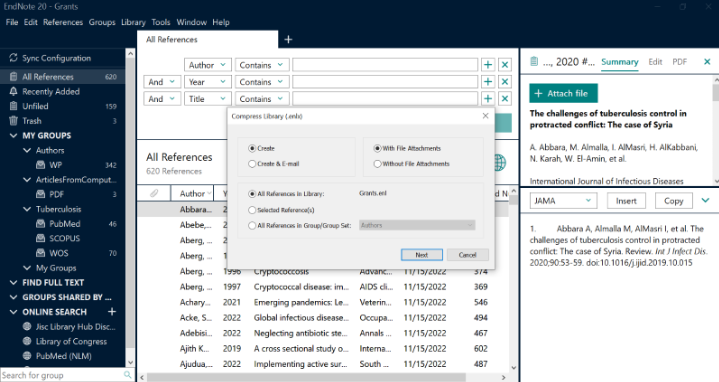
- Follow the directions on the screen
- Save the compressed library where you wish to store your backup file
Note: EndNote libraries should never be used in cloud storage services (iCloud, Box, DropBox, etc.) because eventually, the file will be corrupted. If you decide to save a backup library to the cloud, also save a local copy of your library to your computer for use.
To launch your .enlx version of your EndNote library, double-click on it. You can also use this method to transfer your library and associated files to another computer.
Please contact Kim Lipsey at lipseyk@wustl.edu or via Microsoft Teams if you have any questions.
