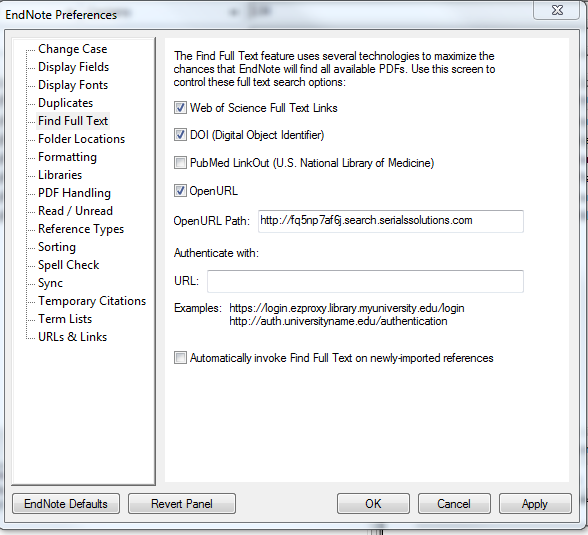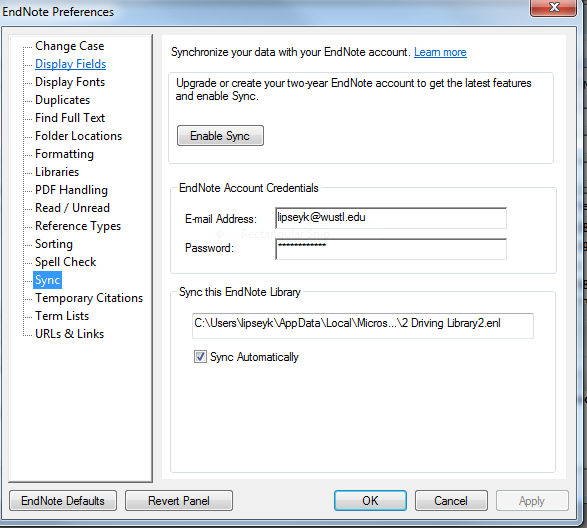EndNote can locate full-text files on the web by using data stored in your references. Once found, EndNote downloads and attaches the files to the references.
To add this feature to your EndNote software, follow the instructions below.
- In order to achieve a higher rate of full-text retrieval, you will need to establish a My EndNote Online account via the library’s subscription to the Web of Science database (access Web of Science from a WUSM internet connection here or from an off-campus connection here). Once the Web of Science site displays, click on the EndNote menu tab at the top of the screen to create an account.
- Next, launch your EndNote Desktop application and follow the directions below to set preferences in EndNote (this enables the EndNote desktop application to do a better job of downloading and attaching full-text articles in your library):
- Click the Edit menu.
- Click the Preferences option.
- Click the Sync link and enter your new EndNote online web username and password.
- To enhance retrieval of full-text articles, add the Becker Library open URL – http://fq5np7af6j.search.serialssolutions.com – on the Find Full Text tab under EndNote Preferences, as shown below. (Note: Please do not check the PubMed LinkOut.)
- Add the library’s proxy account URL (https://login.beckerproxy.wustl.edu/login) under “Authenticate with” to use the Becker Proxy server (access extended to all WashUMed faculty and staff at no charge until further notice due to COVID-19, as is always the case for students) to grab full-text articles while off campus.
- On the Sync tab under EndNote Preferences, enter your EndNote Account Credentials.
This is a great EndNote feature to help keep you organized, but nothing is perfect, and full text might not be found for the following reasons:
- Publisher’s website may not support or allow this capability.
- Becker Library does not have a subscription to the journal and there is no free access.
If the system does not grab the full-text article, you should first access the preference and click on the PubMed selection to check if you can grab the article that way (then deselect when you’re through).
Also, always double-check Becker Library’s e-journals collection and verify the journal is listed. If the article is available to save as a PDF on your computer, you can access the EndNote reference and attach it manually by right-clicking on the reference and clicking File Attachments>Attach File.
Please contact Kim Lipsey at 314-362-4733 or lipseyk@wustl.edu if you have any questions or would like to schedule a virtual training on using EndNote.