Logging into the library catalog with the MyCatalog feature allows you to extend due dates for checked-out materials and create reading lists or preferred searches.
To explore these features, go to the library catalog and click the My Catalog tab. Here you will log in using your WUSTL Key. After logging in, you will see a landing page with your library account information.
Renew library materials
Extend the due dates for items checked out to you by following the steps below.
- After logging in, click the hyperlink with your library checkouts.
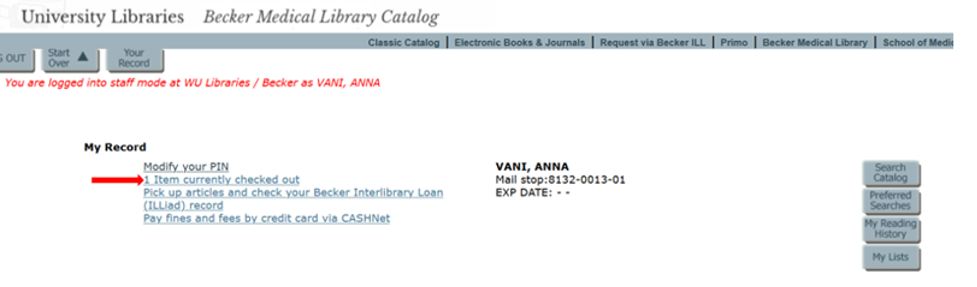
- Click Renew All or select items to renew and click Renew Selected.

- You will see the new due date for the item(s).
Create a reading list
- Select the check box next to a title you want to add to a list, or you can select Save All on Page at the top if you wish to save all titles.
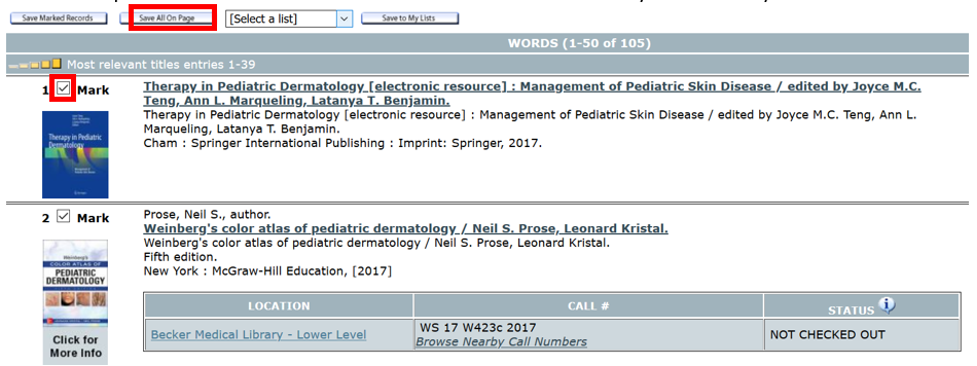
- Use the drop-down menu and choose to Create a New List (or later to add to a list you’ve already created) and then Save to My Lists.
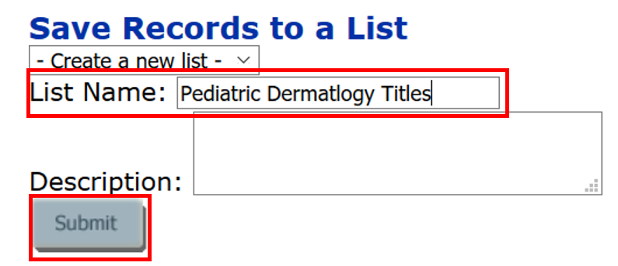
- You can now find your list on your account page. Click Your Record to get back there.
- From the main page, you can see your list(s) by choosing My Lists.

- Choose from one of the many formats and methods to export the list.
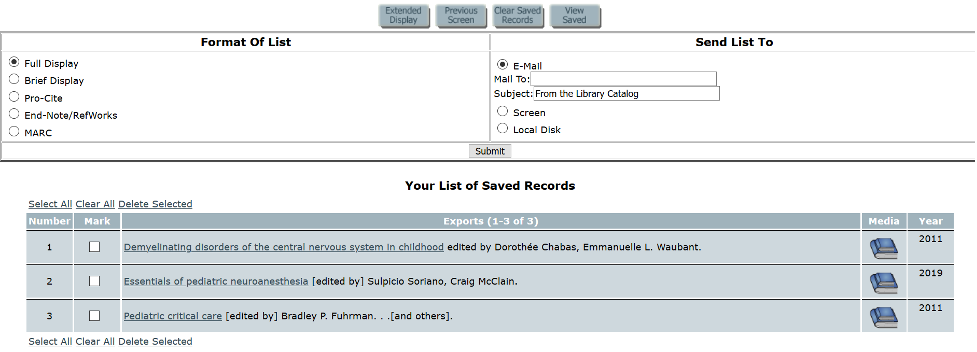
Create a preferred search
Save complicated search queries that take time to generate when logged in.
- After executing a search, click the Save as Preferred Search button.

- In your MyCatalog account under Preferred Searches, you will be able to access this and initiate the detailed search with one click.
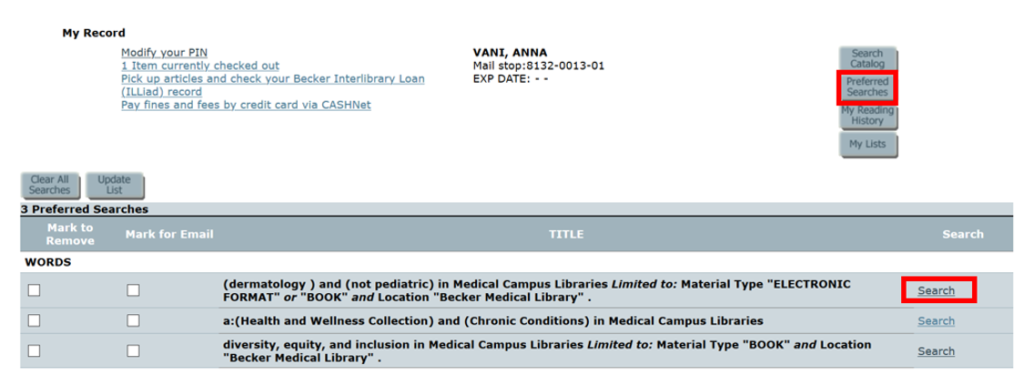
If you have problems logging into MyCatalog with your WUSTL key, be sure to contact the library at askbecker@wustl.edu.
